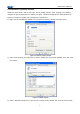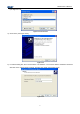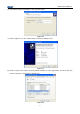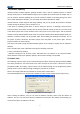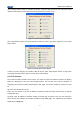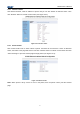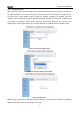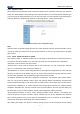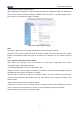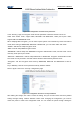User Manual
JK-W03 User’s Manual
20
Click “Printing Demo” button to connect the printer, send print data and close the connection; Click
“Printer Status” button to enter status monitoring window (see Figure 5.5.2):
Figure 5.5.2 Status monitoring window
Click “Start Monitor” button to start monitoring the status of printer, and refer to Figure 5.5.3 for normal
printer status:
Figure 5.5.3 Normal printer status display
If status of printer changes, the interface LED will be red. Click “Stop Monitor” button to stop status
monitoring and click “Return” button to return to the main window.
5.6 HTTP function
The interface module provides HTTP service. The status of printer and interface module can display
based on WEB page at the host end through browser, and can also carry out the operation of
configuring the interface module and printing the test page. This service adopts the TCP port of port
80.
When the user adopts this service:
Firstly, the user needs to get the IP address of interface module through self-test page or special
configuration tool;
Secondly, enter IP address of interface module in location bar of browser. Then you can inquire the
printer status and maintain the interface module through WEB page. The following is the detailed
explanation of WEB page.