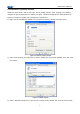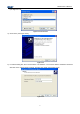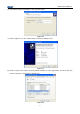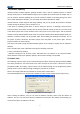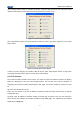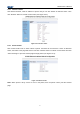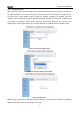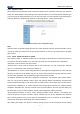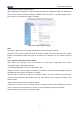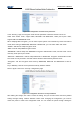User Manual
JK-W03 User’s Manual
19
5.4 Firmware updating
JK-W03 interface module supports updating firmware online, and the updating function is realized
through TFTP protocol. Use BYNetWinConfig.exe tool to update the firmware (refer to Chapter 4.3), or
you can send the firmware updating file to port 69 of interface module for updating through any TFTP
client. While updating the firmware, you must adopt the firmware provided by SNBC.
JK-W03 interface module supports web page updating and you can update the firmware of interface
module through the browser (refer to Chapter 4.7.3).
If the failure of updating (power-down of printer during the process of updating) causes that the
interface module cannot work normally, then the printer should be turned off and carry out short circuit
to the BOOT jumper wire on the interface board. Then power on the printer again, and the interface
module will enter BOOTLOADER mode. After the interface module enters BOOTLOADER mode, the
firmware of interface module can be updated again. After finishing the updating successfully, turn off
the power of printer, disconnect the BOOT jumper wire and power on the printer again, then the
interface module can work normally.
Take TFTP command coming with Windows2000 system as an example to explain how to update the
firmware:
Enter command-line mode of Windows and input the following command:
C:>tftp –i 192.168.0.200 upfile.jk
-I indicates sending the file in binary mode; 192.168.0.200 is IP address of the interface module,
whose firmware needs to be updated; upfile.jk is the firmware needing to be updated.
5.5 Status back
The obtaining of printer status can be realized through the status monitoring demo provided by SNBC.
The demo provides the user with sound code, and it instructs the user how to call the DLL function
provided by SNBC. The inquiry of printer status can be realized through its own programming and the
printing function can be realized through sending the print data to the printer.
Refer to the usage explanation for methods to use the status monitor demo:
Run NetPrnStatusDemo.exe, and the main window of status monitor will pop up (see Figure 5.5.1):
Figure 5.5.1 Main window of status inquiry
Select “Setting IP Address”, and you can enter IP address manually; Select “Auto Get Device IP
Address”, and you can search the device IP addresses connected to the network automatically (you
can select the device IP address in the list);