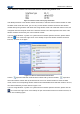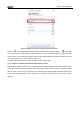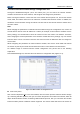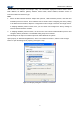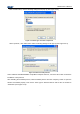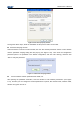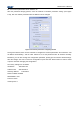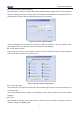User Manual
JK-W03 User’s Manual
15
n Interface module firmware updating
Select the device in list box of main window, click “Interface firmware update” button to enter window of
firmware updating (see Figure 5.2.9) and then check whether the IP address is consistent with that of
selected device (compare with the self-test page printed by the device).
Figure 5.2.9 Firmware updating window
If their IP addresses are consistent, click “Open File” button and select the file to be updated. Then
click ”Update” button to realize the function of transmission data updating.
n Check status of printer
Select the device in list box of main window, click the “Check Printer Status” button in the main window
to check the status of printer (see Figure 5.2.10).
Figure 5.2.10 Printer status checking window
n Print the test page
Select the device in the list box and click the “Print self-test page” button in the main window to print
out the test page.
Note: When printing the self-test page, the IP address of printer and PC must be in the same network
segment.
n Reset
After finishing the updating, click “Reset” button to finish the reset and restart of interface in order to
make the change and updating valid.