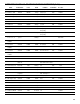Installation manual
48
APPENDIX C TROUBLE SHOOTING
Problem:Problem:
Problem:Problem:
Problem: No communication with the central station computer on COM1
Solution:Solution:
Solution:Solution:
Solution: Ensure that the cable connected to COM1 is an RS232 cable; it should not be a null-modem type.
Check the baud rate for COM1 (CPM2 Configuration Option 05)
Check the COM1 communication format (CPM2 Configuration Option 06)
Check the computer software set-up
Enable COM1 Diagnostics with CPM2 Configuration Option 16 and examine the communications on the
display screen.
Problem:Problem:
Problem:Problem:
Problem: Bad communication with central station computer.
Solution:Solution:
Solution:Solution:
Solution: The central station software is too slow to provide the acknowledgement signal for the CPM2. Contact the
software manufacturer for a software upgrade.
Increase the acknowledge wait time with CPM2 Configuration Option 07.
Check COM1 baud rate and communication format using CPM2 Configuration Options 05 and 06
Ensure that the COM1 connection is secure
ProblemProblem
ProblemProblem
Problem: Fault in received data
SolutionSolution
SolutionSolution
Solution: Enable DRL2A Option 3D to boost the signal strength.
Check the telephone line to determine if noise is a problem; if so, enable DRL2A Option 3C.
ProblemProblem
ProblemProblem
Problem: Line Fault
SolutionSolution
SolutionSolution
Solution: Check the voltage on the telephone line; it should measure as at least 4V when the receiver is on-line, and
approximately 50V when the receiver is off-line.
Check if the appropriate telephone cable is connected to the DML2A.
ProblemProblem
ProblemProblem
Problem: CPM2 displays the COM1 debugging mode and the Master Code is not valid
SolutionSolution
SolutionSolution
Solution: The CPM2 needs to be re-booted. Refer to the Cold Boot section of this manual
ProblemProblem
ProblemProblem
Problem: Faulty call
SolutionSolution
SolutionSolution
Solution: Ensure that the handshake needed by the panel is programmed in the DRL2A handshakes.
Ensure that the handshake is being sent at the proper positions (4th, 5th or 6th position)
Ensure that the security control panel does not hand up before it receives the handshake
Check the DRL2A handshake order or interval between handshakes and make any required changes
ProblemProblem
ProblemProblem
Problem: The Line Card displays “<<CPM ERROR>>” and/or alarms are not transmitted to the computer and printer
SolutionSolution
SolutionSolution
Solution: Ensure that the Line Card number is not out of the range of the CPM2 scanning
Ensure that the flat cables connected between the DML4 and the Line Cards are connected correctly. Ensure
that the contact between the connectors is secure