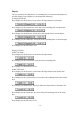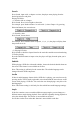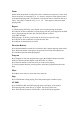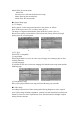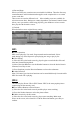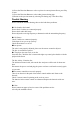Operation Manual
Search
Press Search, input a title, a chapter or a time, the player starts playing from the
desired point to the end point.
Playing DVD disc:
(1) Search a title or a chapter
Press Search. Press Left or Right to select title.
For example: press Number button 3 to select title 3, select Chapter 1 by pressing
Direction Buttons, the screen shows:
(2) Search by time
Press Search, screen shows:
For example: Press Number button to input 0, 1, 0, 6, 1, 8, the player will play from
the point at 01:06:18
(3) Playing VCD disc
Press Search to check the elapsed time for the entire disc and the current item during
VCD disc playing.
Press the Number buttons to input a time, the player will play from the point you've
selected.
Subtitle
While playing a DVD disc with multi-subtitles, choose the desired subtitle shown on
the screen. This feature is not available on all discs.
Note: This setting is valid only for the current disc. The subtitle language can be
changed from the DVD setup menu.
Audio
If there is multi-language feature while a DVD disc is playing, you can select one by
pressing Audio. The left audio, right audio, mixed sound and the stereo shows on the
screen while playing a VCD disc. You can select one when playing a story disc with
dual languages.
Note: This feature setting is valid only for discs which have multi-language settings.
Angle
If the disc contains scenes recorded at different camera angles you can change to a
different camera angle during playback. Press ANGLE repeatedly during playback to
select the desired angle. This feature is not available on all discs.
It will show on the screen when this function is not available on the disc.
- 11 -