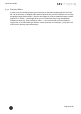Quick Start Guide
Table Of Contents
- [Introduction]
- 1 Electronic Shelf Labeling – A brief introduction
- 2 What’s in your Smart Box?
- 3 The G1 label family
- 4 Core appliance
- [Getting Started]
- 1 Get the latest software and documentation
- 2 Install software
- 3 Core appliance initial setup
- 4 Start Core Service and Control Center
- 5 Access Point Configuration
- 6 Setup Security
- 7 Register labels
- 8 Start tagging
- 9 Integration
- [Troubleshooting]
- 1 FAQ
- 1.1 imagotag Core Service Dashboard
- 1.2 Running the imagotag Core Service as a background service
- 1.3 Where can I find the license file for my SmartBox?
- 1.4 Deleting the demo articles
- 1.5 Labels don’t come online
- 1.6 The encryption does not work
- 1.7 Unlocking labels
- 1.8 Starting Java applications
- 1.9 Encoding problems
- 1.10 Further documentation
- _Ref387048594
- _Ref386612307
- _Ref386612318
- _Toc409448034
- Activati
Quick Start Guide
Page 32 of 50
FIGURE 1-31: ESL-App Home-Screen FIGURE 1-32: ESL-App Registration
Page
FIGURE 1-33: ESL-App Matching
Page
7.4 Encryption status
Here are the encryption status a label could have:
l AES: Communication with label is encrypted with 128 bit AES
l No PIN: Could not set encryption key as no PIN (registration code) was provided
o
Solution: Re-register label with registration code
l Key unset: Communication is NOT yet encrypted
o
Solution: Set encryption passphrase and ping the label to start the encryption pro-
cess
l Unsupported: Encryption is not supported by label firmware
l Unknown: Security status is not determined yet