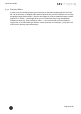Quick Start Guide
Table Of Contents
- [Introduction]
- 1 Electronic Shelf Labeling – A brief introduction
- 2 What’s in your Smart Box?
- 3 The G1 label family
- 4 Core appliance
- [Getting Started]
- 1 Get the latest software and documentation
- 2 Install software
- 3 Core appliance initial setup
- 4 Start Core Service and Control Center
- 5 Access Point Configuration
- 6 Setup Security
- 7 Register labels
- 8 Start tagging
- 9 Integration
- [Troubleshooting]
- 1 FAQ
- 1.1 imagotag Core Service Dashboard
- 1.2 Running the imagotag Core Service as a background service
- 1.3 Where can I find the license file for my SmartBox?
- 1.4 Deleting the demo articles
- 1.5 Labels don’t come online
- 1.6 The encryption does not work
- 1.7 Unlocking labels
- 1.8 Starting Java applications
- 1.9 Encoding problems
- 1.10 Further documentation
- _Ref387048594
- _Ref386612307
- _Ref386612318
- _Toc409448034
- Activati
Quick Start Guide
Page 31 of 50
FIGURE 1-30: Register labels dialog (registered with registration code and label ID)
Note: New versions of the imagotag Core Service, imagotag Control Center and AP-2010 (≥
1.3.0) will also support old labels that do not come with a pre-programmed PIN code. New
labels (≥ 3.0.0) will also work in old installations together with old labels but the imagotag Core
Service will not accept registration codes during the registration process. To register the labels
it is required to scan the barcode with the label ID from the backside or the bottom edge of the
label. As the server will not start the key exchange all data is transmitted unencrypted to the
labels.
7.3 Handheld terminals, USB barcode scanner and iOS-App
It’s also possible to register labels with a commercial USB barcode scanner (2D/1D). You can
also use our iOS-App (for iPhone and iPod touch, only available on request).
Handheld terminals are mobile devices that are used to manage the ESL installation. If the
handheld provides a barcode scanner, it may be used easily to link articles and labels by
scanning the article barcode (usually EAN, UPC or GTIN) and the unique ID of the label.
Here you can see some screenshots of our iOS-App: