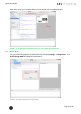Quick Start Guide
Table Of Contents
- [Introduction]
- 1 Electronic Shelf Labeling – A brief introduction
- 2 What’s in your Smart Box?
- 3 The G1 label family
- 4 Core appliance
- [Getting Started]
- 1 Get the latest software and documentation
- 2 Install software
- 3 Core appliance initial setup
- 4 Start Core Service and Control Center
- 5 Access Point Configuration
- 6 Setup Security
- 7 Register labels
- 8 Start tagging
- 9 Integration
- [Troubleshooting]
- 1 FAQ
- 1.1 imagotag Core Service Dashboard
- 1.2 Running the imagotag Core Service as a background service
- 1.3 Where can I find the license file for my SmartBox?
- 1.4 Deleting the demo articles
- 1.5 Labels don’t come online
- 1.6 The encryption does not work
- 1.7 Unlocking labels
- 1.8 Starting Java applications
- 1.9 Encoding problems
- 1.10 Further documentation
- _Ref387048594
- _Ref386612307
- _Ref386612318
- _Toc409448034
- Activati
Quick Start Guide
Page 41 of 50
8.5.2.1 Starting Template Editor
Navigate to the unpacked template directory (see point Installation process on how to unpack
the software package) and execute the “template.jar” file (see [Troubleshooting] on page 45).
FIGURE 1-42: Starting the Template Editor
8.5.2.2 Open default template-file and load records from server:
l Open the Template Editor by clicking the “template.jar” file located in the template-dir-
ectory (In our example it should be C:\imagotag\teamplate\).
l Next step is to create a new template file or to open an existing one (The default.xsl tem-
plate file is located in the server-directory under C:\imagotag\server\data\template\).
l To get a live preview you’ll have to load some records, in our case we load the demo art-
icle records from our running server, see the following figure.
FIGURE 1-43: Load Records from Server