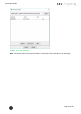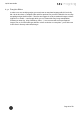Quick Start Guide
Table Of Contents
- [Introduction]
- 1 Electronic Shelf Labeling – A brief introduction
- 2 What’s in your Smart Box?
- 3 The G1 label family
- 4 Core appliance
- [Getting Started]
- 1 Get the latest software and documentation
- 2 Install software
- 3 Core appliance initial setup
- 4 Start Core Service and Control Center
- 5 Access Point Configuration
- 6 Setup Security
- 7 Register labels
- 8 Start tagging
- 9 Integration
- [Troubleshooting]
- 1 FAQ
- 1.1 imagotag Core Service Dashboard
- 1.2 Running the imagotag Core Service as a background service
- 1.3 Where can I find the license file for my SmartBox?
- 1.4 Deleting the demo articles
- 1.5 Labels don’t come online
- 1.6 The encryption does not work
- 1.7 Unlocking labels
- 1.8 Starting Java applications
- 1.9 Encoding problems
- 1.10 Further documentation
- _Ref387048594
- _Ref386612307
- _Ref386612318
- _Toc409448034
- Activati
Quick Start Guide
Page 40 of 50
8.5.2 Template Editor
In order to use our rendering engine you must know our template language which is basically
XSL. We do also have a Template Editor with live preview, but you need a little bit time to setup
everything and get familiar with it. Therefore we suggest to send pre-rendered images to labels
(right-click on a label -> send image) which you can create with every image manipulation
software you want (e.g. Gimp, Photoshop, Paint, …). You can even take some pre-rendered
images from us for each label type with the correct resolution as a template – you’ll find some
in the client’s directory under data/images.