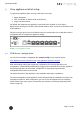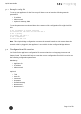Quick Start Guide
Table Of Contents
- [Introduction]
- 1 Electronic Shelf Labeling – A brief introduction
- 2 What’s in your Smart Box?
- 3 The G1 label family
- 4 Core appliance
- [Getting Started]
- 1 Get the latest software and documentation
- 2 Install software
- 3 Core appliance initial setup
- 4 Start Core Service and Control Center
- 5 Access Point Configuration
- 6 Setup Security
- 7 Register labels
- 8 Start tagging
- 9 Integration
- [Troubleshooting]
- 1 FAQ
- 1.1 imagotag Core Service Dashboard
- 1.2 Running the imagotag Core Service as a background service
- 1.3 Where can I find the license file for my SmartBox?
- 1.4 Deleting the demo articles
- 1.5 Labels don’t come online
- 1.6 The encryption does not work
- 1.7 Unlocking labels
- 1.8 Starting Java applications
- 1.9 Encoding problems
- 1.10 Further documentation
- _Ref387048594
- _Ref386612307
- _Ref386612318
- _Toc409448034
- Activati
Quick Start Guide
Page 19 of 50
5 Access Point Configuration
The access points AP-2010, MAP-2014 T/Q and LANCOM L-131e/L-322e are the communication
center in the store that transmits information to the labels. In order to ensure the
communication between imagotag Core Service, access point(s) and the labels the access
points have to be configured at the start of the imagotag Core Service.
5.1 Connect and configure AP-2010
5.1.1 Connect and configure
Before labels are able to communication with the server at least one access point needs to be
configured. In standard configuration the AP-2010 should get an IP-address via DHCP
(recommended) and is accessible via imagotag AP-2010 web UI:
URL: http://<host|ip>:8080
Login: admin/admin
Important Note: In this part of the Quick Start Guide it is assumed that a DHCP server is
present (you can find the steps to discover the access point without DHCP in the
Troubleshooting section - see [Troubleshooting] on page 45
5.1.2 Discover the Access Point
Before you can configure the access point it’s necessary that the server will discover it.
The following points have to be observed:
l Connect your machine to the same network as the AP
l Plug in the power supply of the access point
l During the boot process of the access point, start the imagotag Core Service software on
the computer
l When the access point is up (LEDturns orange), the server will discovery it with an IP
address (Note: The discovering process may take up to 2 minutes)
l Use the imagotag Control Center to connect to your imagotag Core Service
l Under System – Access Point Status – the AP should be listed as discovered (after suc-
cessful boot sequence)