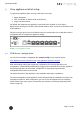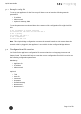Quick Start Guide
Table Of Contents
- [Introduction]
- 1 Electronic Shelf Labeling – A brief introduction
- 2 What’s in your Smart Box?
- 3 The G1 label family
- 4 Core appliance
- [Getting Started]
- 1 Get the latest software and documentation
- 2 Install software
- 3 Core appliance initial setup
- 4 Start Core Service and Control Center
- 5 Access Point Configuration
- 6 Setup Security
- 7 Register labels
- 8 Start tagging
- 9 Integration
- [Troubleshooting]
- 1 FAQ
- 1.1 imagotag Core Service Dashboard
- 1.2 Running the imagotag Core Service as a background service
- 1.3 Where can I find the license file for my SmartBox?
- 1.4 Deleting the demo articles
- 1.5 Labels don’t come online
- 1.6 The encryption does not work
- 1.7 Unlocking labels
- 1.8 Starting Java applications
- 1.9 Encoding problems
- 1.10 Further documentation
- _Ref387048594
- _Ref386612307
- _Ref386612318
- _Toc409448034
- Activati
Quick Start Guide
Page 15 of 50
4.1.1 Example articles
For easier usage some example articles can be preloaded at the time you start the imagotag
Core Service. You can find the corresponding XMLarticle data here:
C:\imagotag\server\data\fixtures\.
To enable and disable the preloading of these fixtures go to the system configuration and set
the corresponding property "importFixtures"true or false.
Note: The article records are based on the XML-standard.
4.2 Starting imagotag Control Center
Go to the extracted client directory and execute the “client.jar” file.
FIGURE 1-9: Starting ESL Client
The client is configured to connect to a server on the local machine per default. In order to
change this to a remote machine in a network you have to start the client with an additional
parameter:
Windows
l Create a shortcut/Edit existing short cut
l Append “ --host hostnameOrIPAddress” at the end of the “Target” field. (Note: The text to
append starts with an space and there are 2 hyphens to add!)
Linux
l Append “ --host hostnameOrIPAddress” at the end of command (e.g. “java -jar client.jar --
host 192.168.1.100” Note: The text to append starts with an space and there are 2
hyphens to add!)