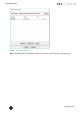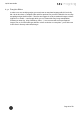Quick Start Guide
Table Of Contents
- [Introduction]
- 1 Electronic Shelf Labeling – A brief introduction
- 2 What’s in your Smart Box?
- 3 The G1 label family
- 4 Core appliance
- [Getting Started]
- 1 Get the latest software and documentation
- 2 Install software
- 3 Core appliance initial setup
- 4 Start Core Service and Control Center
- 5 Access Point Configuration
- 6 Setup Security
- 7 Register labels
- 8 Start tagging
- 9 Integration
- [Troubleshooting]
- 1 FAQ
- 1.1 imagotag Core Service Dashboard
- 1.2 Running the imagotag Core Service as a background service
- 1.3 Where can I find the license file for my SmartBox?
- 1.4 Deleting the demo articles
- 1.5 Labels don’t come online
- 1.6 The encryption does not work
- 1.7 Unlocking labels
- 1.8 Starting Java applications
- 1.9 Encoding problems
- 1.10 Further documentation
- _Ref387048594
- _Ref386612307
- _Ref386612318
- _Toc409448034
- Activati
Quick Start Guide
Page 36 of 50
FIGURE 1-36: Article management
8.4 Matchings/Multi-Facing
The logical link between articles and the label that shows the article information and price of
this articles is called matching. With a matching the layout of the image rendered for the label
is also defined by specifying the name of a template.
In a more technical way a matching is the triple of:
l Label ID
l Article number(s) or GTIN
l Name of the template file
Note: Only one matching per label is allowed but articles may be matched to more than one
label.
Select File – New matchings to open the dialog where you can select the desired data records
and create a number of matchings at the same time. To generate a multi-matching, multiple
article numbers separated with a comma have to be specified. Keep in mind that your template
has to be able to render a image for multiple articles.