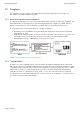Quick Start Guide
Table Of Contents
- [Introduction]
- 1 Electronic Shelf Labeling – A brief introduction
- 2 The G1 label family
- 3 What’s in your Smart Box?
- [Getting Started]
- 1 Latest Software and Documentation
- 2 Install software
- 3 Start Server and Client
- 4 Connect and configure Access Point AP-2010
- 5 Setup Security
- 6 Register labels
- 7 Start tagging
- 8 Integration
- [Troubleshooting]
- 1 FAQ
- 1.1 Running the ESL Server as a background service
- 1.2 Where can I find the license file for my SmartBox?
- 1.3 Deleting the demo articles
- 1.4 Establish a network configuration when no DHCP is available – Step by step
- 1.5 AP discovering with Bonjour Services
- 1.6 What can I do if the Status LED of the AP-2010 access point doesn’t turn blue?
- 1.7 Labels don’t come online
- 1.8 The encryption does not work
- 1.9 Unlocking labels
- 1.10 Starting Java applications
- 1.11 Encoding problems
- 1.12 Further documentation
- _Ref387048594
- _Ref386612307
- _Ref386612318
- Activati
- _Ref384813549
- _Ref388607844
- _Ref388607849
Quick Start Guide imagotag GmbH
Page 35 of 36
1.8 The encryption does not work
Check the encryption passphrase in Server Configuration (System – Configuration).
If label was already registered with a different passphrase you’ll have to unlock the label first in
order to register it on the server.
1.9 Unlocking labels
If the label was registered and a communication key was set it will no longer work in other
networks using a different network key passphrase. To unlock this labels for other networks an
unlock code is required.
Select File – Unlock labels and enter the unlock key.
The unlock-code for the specific labels is enclosed in the Smart Box (in an envelope).
If you have any problems (the unlock code wasn't included or you can't find it) please contact the
imagotag support (support@imagotag.com).
1.10 Starting Java applications
Before starting a Java application, make sure you have Java Runtime Environment Version 6 or
higher installed and you have set the necessary environment variables.
If the .jar file extension is known and associated with Java, just double-click the jar file to start
the application. Otherwise if the extension is not recognized:
Windows:
Create a shortcut of the jar file, right-click on it and open properties. Prepend “javaw.exe –jar“ to
the path in the “Target” field. Double-click the shortcut.
Linux:
Navigate via command line to the directory where the jar file lies and execute “java –jar
<filename>.jar”
In case your environment variables are not set properly (e.g. javaw.exe/java command could not
be found) do the following steps:
1. Locate your installation directory of your Java Runtime Environment
2. Set JAVA_HOME Variable
Under Windows:
l
Right-click on “My Computer” and select “Properties”
l
Click the advanced tab
l
Click the “EnvironmentVariables” button
l
Under “SystemVariables”, click New.
l
Enter the variable name as JAVA_HOME
l Enter the variable value as the installation directory of your Java Runtime Environment
l
Click OK
l
Look for the Path variable in “SystemVariables” and edit it
l Append a semicolon (;) and %JAVA_HOME%\bin to it