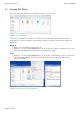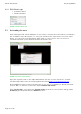Quick Start Guide
Table Of Contents
- [Introduction]
- 1 Electronic Shelf Labeling – A brief introduction
- 2 The G1 label family
- 3 What’s in your Smart Box?
- [Getting Started]
- 1 Latest Software and Documentation
- 2 Install software
- 3 Start Server and Client
- 4 Connect and configure Access Point AP-2010
- 5 Setup Security
- 6 Register labels
- 7 Start tagging
- 8 Integration
- [Troubleshooting]
- 1 FAQ
- 1.1 Running the ESL Server as a background service
- 1.2 Where can I find the license file for my SmartBox?
- 1.3 Deleting the demo articles
- 1.4 Establish a network configuration when no DHCP is available – Step by step
- 1.5 AP discovering with Bonjour Services
- 1.6 What can I do if the Status LED of the AP-2010 access point doesn’t turn blue?
- 1.7 Labels don’t come online
- 1.8 The encryption does not work
- 1.9 Unlocking labels
- 1.10 Starting Java applications
- 1.11 Encoding problems
- 1.12 Further documentation
- _Ref387048594
- _Ref386612307
- _Ref386612318
- Activati
- _Ref384813549
- _Ref388607844
- _Ref388607849
Quick Start Guide imagotag GmbH
Page 12 of 36
3.2.1 ESLClient Login
l Username: admin
l Password: admin
FIGURE 1-8: ESLClient Login
3.3 Activating License
After starting the ESLServer and Client it's necessary to activate the license which is included in
the "Software License Document". To view your current license status there's a License status
dialog. You can find it in the ESLClient under "Help - License status". Since no license is
activated/imported yet the window should look similar to this:
FIGURE 1-9: License Status Dialog
Copy the "System serial" to the clipboard and then click the "License activation". You'll be
automatically redirected to the imagotag Customer Portal https://portal.imagotag.com.
Please log in (or register a new user). After log in, you can see a summary of already activated
licenses and / or activate a new license. Click "activate new license".
Fill in "License key", copy/paste the "System serial"(from the "License Status"dialog), add a
Comment (optional) and click the "Activate"button.