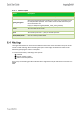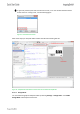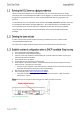Quick Start Guide
The unlock-code for the specific labels is enclosed in the Smart Box (in an envelope).
If you have any further problems please contact the imagotag support (support@imagotag.com).
Before starting a Java application, make sure you have Java Runtime Environment Version 6 or higher
installed and you have set the necessary environment variables.
If the .jar file extension is known and associated with Java, just double-click the jar file to start the
application. Otherwise if the extension is not recognized:
Windows:
Create a shortcut of the jar file, right-click on it and open properties. Prepend “javaw.exe –jar“ to the
path in the “Target” field. Double-click the shortcut.
Linux:
Navigate via command line to the directory where the jar file lies and execute “java –jar
<filename>.jar”
In case your environment variables are not set properly (e.g. javaw.exe/java command could not be
found) do the following steps:
1. Locate your installation directory of your Java Runtime Environment
2. Set JAVA_HOME Variable
Under Windows:
- Right-click on “My Computer” and select “Properties”
- Click the advanced tab
- Click the “Environment Variables” button
- Under “System Variables”, click New.
- Enter the variable name as JAVA_HOME
- Enter the variable value as the installation directory of your Java Runtime Environment
- Click OK
- Look for the Path variable in “System Variables” and edit it
- Append a semicolon (;) and %JAVA_HOME%\bin to it
- Click OK
- Apply Changes
Under Linux:
- Use the “export” command to set your variables
- export JAVA_HOME=<pathToJRE>
- export PATH=$PATH:<pathToJRE>/bin
- In order to make these changes persistent, write them into your .bash_profile file and use
“source ~/.bash_profile” to apply the changes
Please contact the support for further documentation:
- Developer Reference (Web Service)
- Image Rendering Reference
- CSV/XML Import Plugin
- FAQ