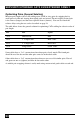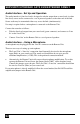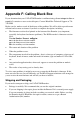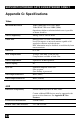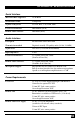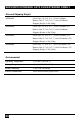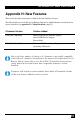User guide
SERVSWITCH™ BRAND CATX KVM EXTENDER FAMILY
58
Enhanced Keyboard & Mouse Support (v2.0)
In previous releases only basic USB keyboards and mice were supported. In v2.0 the HID
parser has been extended to handle newer laser mice and combination wireless KB/Mouse
devices that often use ‘non-standard’ report formats.
Support has also been added for mouse pan/tilt (horizontal scrolling) for those operating
systems that support it within their native HID drivers (e.g. Vista).
Generic HID Device Support (v2.0)
Previously only KB and mouse type devices (including bar code scanners) were supported.
Additional keys on multi-media keyboards could be handled through a Remote Unit
command: <Left Control> + <F4>.
In this firmware release a wider range of generic HID devices is supported subject to certain
restrictions.
Firmware v2.0 now supports almost any HID device which only sends data to the CPU,
and does not require a vendor driver (i.e. it uses the native HID drivers of the operating
system).
Supported generic devices include additional keys on multi-media keyboards, basic joysticks,
and some touch screens (basic mode) and card readers.
Up to four generic devices (in addition to the KB & mouse) may be connected.
1. Connect all the generic HID devices (e.g. a joystick, or KB with multimedia keys)
you wish to register to the Remote Unit.
2. Enter Command Mode: <Left Control> + <Left Shift> + <F10>.
3. Register the devices by requesting USB Descriptor transfer: <Left Control> +
<F4> (See page 35).
The Remote Unit will now read the USB descriptors from the generic devices and copy them
to the Local Unit. After a few seconds the Local Unit will then re-enumerate as a composite
device with several HID interfaces. The registration process is only required once because the
descriptor data is permanently stored within the Local Unit, and the Remote Unit has logged
the VID/PID of all registered devices.
Registered devices may be disconnected and re-connected to the Remote Unit without the
need to register again.
Note: Each time a registration is requested (<Left Control> + <F4>), all previous registration
data is overwritten; so you must ensure that all devices to be registered are connected. If you
need to restore the extender to its default state with only basic KB/Mouse emulation, simply
request a registration without connecting any generic devices (or, issue the system reset
command: <Left Control> + <F9>.