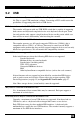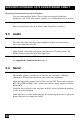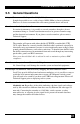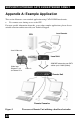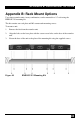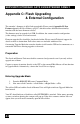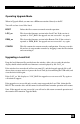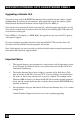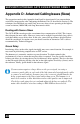User guide
SERVSWITCH™ BRAND CATX KVM EXTENDER FAMILY
44
Appendix C: Flash Upgrading
& External Configuration
The extender’s firmware is fully flash upgradeable. Please consult Appendix H: New
FeaturesAppendix H: New Features, page 57 which describes additional functionality
introduced in the latest firmware releases.
The firmware may be upgraded via USB. In addition, the current extender configuration
(video settings) can be saved and restored.
Firmware upgrade files should be downloaded online. Please consult Technical support for
details on how to obtain them. Full release notes are included with these files.
On entering Upgrade Mode the extender detaches itself from the USB and re-enumerates as a
removable disk drive allowing upgrades to be made.
Preparation
The Local and Remote Units must both be connected and powered even if you only wish to
upgrade one of them.
Connect a mouse & monitor directly to the CPU as the remote KB & Mouse will not function
in Upgrade Mode. Alternatively, connect the Local Unit to a laptop.
Entering Upgrade Mode
1. From the REMOTE KB enter Command Mode
2. Now enter <Left Control> + <Left Shift> + <Right Shift> + <F9>
The yellow LED on both the Local & Remote Units will light to indicate Upgrade Mode has
been entered.
Your PC should indicate a flash drive called EXTENDER is attached. Under many operating
systems a window showing the contents will pop up. If the drive contents window does not
appear, then you will need to manually open the drive folder.