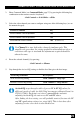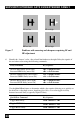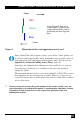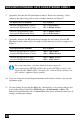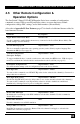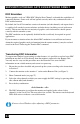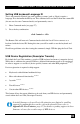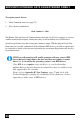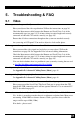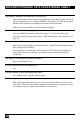User guide
REMOTE UNIT CONFIGURATION & OPERATION
29
2. Enter Command Mode (see Command Mode, page 27) by pressing the following key
combination on the remote console’s keyboard:
<Left Control> + <Left Shift> + <F10>
3. Select the video channel you want to configure using one of the following keys (not on
the numeric keypad):
Channel Command Key
Select Channel 1 For Adjustment
<1>
Select Channel 2 For Adjustment
<2>
Select BOTH Video Channels <0> (Channel 0)
Use Channel 0 to tune both video channels simultaneously. This
simplifies the procedure for setting up dual-head installations where a
consistent cable type is used and the adjustments required should be
almost the same.
4. Reset the selected channel(s) by pressing:
<Left Control> + <Home>
5. Step through the Assisted EQ settings to find the level that gives the best image.
Assisted EQ Command Key Sequence
Next Assisted EQ Setting
<Left Control> + <Page Up>
Previous Assisted EQ Setting
<Left Control> + <Page Down>
Assisted EQ steps through a table of preset LF & HF EQ values for
different lengths of cable (in 80ft {25m} increments calibrated from 0 to
1250ft {375m}). Each time you enter Command Mode and start
adjusting Assisted EQ, the unit resets LF and HF values.
After finding the best setting, you will probably want to fine-tune the LF
and HF equalization settings (see steps 8&9). This is best done after
adjusting for any color skew as described below.