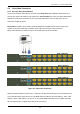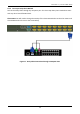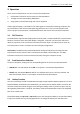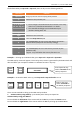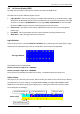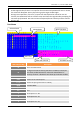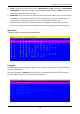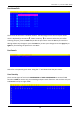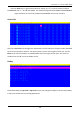User manual
ServerLink 8 / 16 Port KVM Switch
15
The default Hotkey is Caps Lock + Caps Lock, then the keys on the following table list.
Command Function
Space bar Brings up the On-Screen-Display (OSD) window
↑ Switches to the previous port
↓ Switches to the next port
[1, 2...8] bank,
[01, 02…16] port
■ The first digit is the KVM Switch bank number in the daisy
chain line. A standalone KVM switch is on bank 1
■ The second & third digits are the KVM switch port
numbers starting with “01”
PgUp Switches to the previous bank
PgDn Switches to the next bank
B Turns the beep sound on/off
R
For SUPERVISORS, this will set the OSD back to the factory
default values (except the User Security settings)
S For SUPERVISORS, this activates the Auto-Scan function
U
P
For SUPERVISORS, this turns the Security function on/off.
(Default is Off)
Log out - only valid when the security function is on
Example 1 – To bring up the OSD window, press Caps Lock + Caps Lock + Space Bar
The OSD overlay screen will appear. This overlay menu screen is generated by the KVM switch and
does not affect your computer hardware or software function in any way.
Example 2 – To switch to Bank 1 Port 1, press Caps Lock + Caps Lock and 1 + 0 + 1
There are two methods to bring up the OSD overlay window.
1. Activate OSD by using Hotkeys - press Hotkey twice then press Space bar.
Activate OSD by using your Mouse -
Press and hold the left button of the mouse and hit the Esc key to show the Status screen.
Press and hold the right button of the mouse and hit the Esc key to bring up the Main Menu
CAPS
LOCK
CAPS
LOCK
SPACE BAR
Enter Space Bar key
within 2 seconds of the
Hotkey sequence
Enter 1+0+1 keys
within 2 seconds of
the Hotkey sequence
CAPS
LOCK
CAPS
LOCK
1 0 1