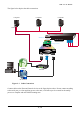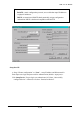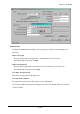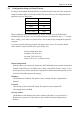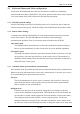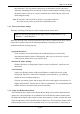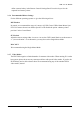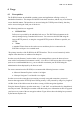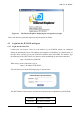User manual
KVM over IP Module
12 / 99
3. Configuration
3.1 Initial IP Configuration via Network
The Factory default settings for the IP-KVM unit are as below:
DHCP: Disable
Default IP address: 192.168.0.70
Default Net Mask: 255.255.255.0
If DHCP mode is enabled (IP auto configuration = DHCP), the IP-KVM will try to contact a DHCP
server in the subnet to which it is physically connected. If a DHCP server is found, it may provide a
valid IP address, gateway address and net mask. Before you connect the device to your local subnet,
be sure to complete the corresponding configuration of your DHCP server. It is recommended to
configure a fixed IP assignment to the MAC address of the IP-KVM. You can find the MAC address
labeled on the bottom side of the metal housing.
There is a Network Setup Software tool (PSetup) for setting up the network configuration (IP
address, Subnet mask, DHCP, etc). It is useful when you want to change the network settings or you
will not be able access to the unit due to not knowing the network settings of the unit. In this case,
you can view or change the settings via this utility.
IP-KVM Setup Tool
If this initial configuration does not meet your local requirements, use the setup tool to change the
configurations to your needs. The setup tool PSetup can be found on the CD ROM delivered with
this package. You can follow the procedures described below.
DHCP
If you have installed the IP-KVM on a network that enables DHCP, you can use the PSetup to find
out the IP-KVM’s IP.
(1) Plug Ethernet cable to IP-KVM. IP-KVM will get an IP via DHCP.
(2) Using PSetup to look for IP-KVM.
a. Click Refresh Devices button to detect connected devices
b. Select MAC address of the IP-KVM in “Device MAC address” box. You can find the MAC
address labeled on the bottom side of the IP-KVM module. MAC address is detected as
connection from computer and IP-KVM is valid through USB or network.
c. If wireless connection is implemented, tick “Enable Wireless Connection...”
d. Click Query Device to find the IP configuration on the right pane.