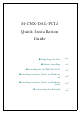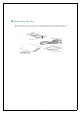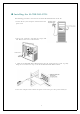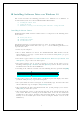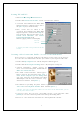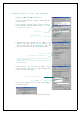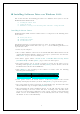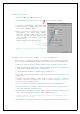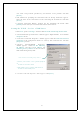User's Manual
9
Setting VPI and VCI
1. Click Start *
**
* Setting *
**
* Control Panel.
2. Double-click Conexant AccessRu… icon in <Control Panel> window.
3. <Conexant AccesssRunner PCI ADSL WAN
Adapter Properties> window appears. Press the
[Alt + P] keys simultaneously.
4. Then, several tabs are added to the <Conexant
AccesssRunner PCI ADSL WAN Adapter
Properties> window. Click Setup tab and
specify the VPI and VCI values in the Virtual
Path Identifier and Virtual Connection
Identifier field.
Click the [Apply] button and click [OK].
) Contact your ADSL server provider for the VPI and
VCI.
Creating a New Connection Profile : In case of WAN Driver
Create and save a connection profile for each dial-up session so that you do not have
to re-enter the same information each time you connect to your corporate LAN or ISP.
1. Click Start, point to Settings, and then click Network and Dial-up Connections.
2. <Network and Dial-up Connections> window appears. To create a new connection
profile, double-click the Make New Connection icon.
3. <Network Connection Wizard> window appears. Click [Next>].
4. The wizard asks ‘Network Connection Type’. Select ‘Dial-up to the Internet’ and
click [Next>].
5. <Internet Connection Wizard > window appears. Select ‘I want to set up my
Internet connection manually, or I want to connect through a local area
network(LAN).’ and click [Next>].
6. Select ‘Connecting through the telephone and modem’ and click [Next].
7. The wizard asks how to connect to the Internet. Select ‘I connect through a local
area network (LAN)’ and click [Next>].
8. The window for specifying the phone number appears. Enter any number in the
‘Area code’ and ‘Telephone number’ fields. And click [Next>].
) Because ‘Area code’ and ‘Telephone number’ are not related to the ADSL modem, you can
enter any values in these fields.
9. The window for specifying the Internet account logon information appears. Enter the
Enter VPI.
Enter VCI.