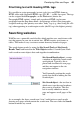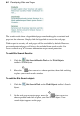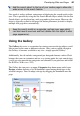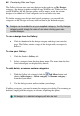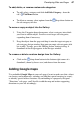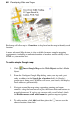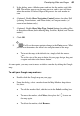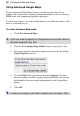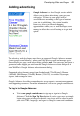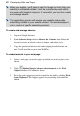Datasheet
Developing Sites and Pages 87
To add, delete, or rename custom sub categories:
• To add, select a category and click Add Sub Category... from the
tab's
Tab Menu button.
• To delete or rename, select options from the drop-down button on
the sub category title bar.
To move or copy an object into the Gallery:
1. Using the Categories drop-down menu, select a category into which
you want to add the object. Scroll to reveal target sub-categories,
expanding them if necessary.
2. Drag the object from the page and drop it onto the target category or
sub-category design window (drag onto an empty sub-categories title
bar to add). To copy, press the Ctrl key before starting to drag. A
thumbnail of the design appears in the Designs window.
To rename or delete a custom design from the Gallery:
• Click on the drop-down button in the bottom-right corner of a
thumbnail (shown by hover over) and choose from the menu.
Adding Google maps
Use embedded Google Maps in your web page if want to make sure that a client
can locate your headquarters, attendees can find that special meeting (or event),
or identify special interest locations. By embedding in a purposely designed
"Directions" web page, you'll be able to add the map and written supporting
directions to your site accordingly.