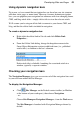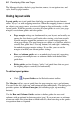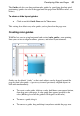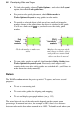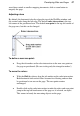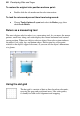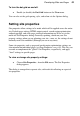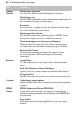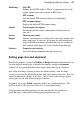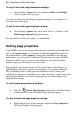Datasheet
56 Developing Sites and Pages
• To lock ruler guides, choose Tools>Options... and select the Layout
option, then check Lock guide lines.
• For precise ruler guide placement, check Ruler marks in
Tools>Options>Layout to snap guides to ruler marks.
• To unstick a selected object, click one of two small red triangular
markers shown at the point where the object is attached to the guide.
You'll see a link cursor (
) as you hover over the sticky guide
marker.
Click red marker to make non-
sticky
Markers become non-sticky
and change to black; object
and guide are unstuck and
either can then be moved.
• To turn sticky guides on and off, check/uncheck Sticky Guides from
Tools>Options>Layout>Layout. Previously stuck objects will
remain sticky even after sticky guides are switched off—you'll have to
make them non-sticky manually.
Rulers
The WebPlus rulers mimic the paste-up artist's T-square, and serve several
purposes:
• To act as a measuring tool.
• To create ruler guides for aligning and snapping.
• To set and display paragraph indents (see p. 112).
The actual interval size of the ruler marks depends on the current zoom
percentage. In zoomed-out view, for example at 50%, there's less distance
between ruler marks than when zoomed-in to 150%. To handle work where you