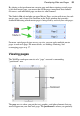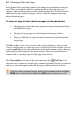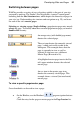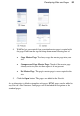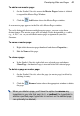Datasheet
42 Developing Sites and Pages
Rearranging pages
Besides using the Site Structure tree to add or delete pages, you can use it to
rearrange pages as needed. Using the parent/child structure, rearranging pages is
an intuitive process whether you use drag-and-drop or convenient buttons. You
can move a page:
• To a different sequential position (up or down) at the same level of the
structure
• To a higher (parent) level
• To a lower (child) level
To move a page:
1. Display the Studio's Site tab.
2. Single-click to select the page in the Site Structure tree.
3. (Using drag-and-drop) Drag the page entry up or down and drop it at a
new position in the tree. Watch the cursor for feedback on the new
position relative to that of the page just below the cursor:
moves the page to the same level as, and following, the
highlighted target page.
makes the page a child of the page below the highlighted target
page.
Assigning individual master pages
If you've defined more than one master page for your site, you can use a variety
of methods to reassign a specific master page to individual pages, one page at a
time. You can also set a page to use no master page—for example, if you import
an HTML page you may want to see only its original design elements without
adding others from a master page. (For an overview, see Understanding pages
and master pages on p. 32.)