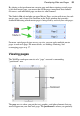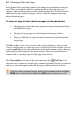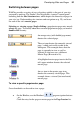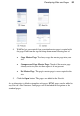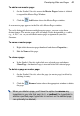Datasheet
36 Developing Sites and Pages
• On the Studio's Site tab, double-click the entry for the page (or master
page) you want to view. The Site Structure window of the tab includes
a tree with entries for pages in the site, while the Master Pages
window shows only master pages as thumbnails. You may need to
click the Master Pages> button to display the master pages window.
• Click the Site Structure button on the Hintline or on the Site
tab's Page window. Select the page entry in the dialog's tree (double-
click tree entries if necessary to expand each branch). Then click the
View Page button.
For master pages:
• On the Studio's Site tab, click the Master Pages> button to reveal a
master page window. One or more master page icons will be
displayed.
• Double-click the icon for the master page you want to view.
To switch between the current page and master page:
• Click the Page/Master Page button on the Hintline.
As a shortcut to view the site's Home page:
• Click the Home Page button on the Hintline.