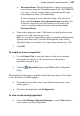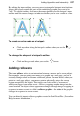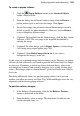Datasheet
256 Adding Hyperlinks and Interactivity
The two objects will still be separate, so you can easily delete the
shape if it's no longer needed once you've used it as a template to
produce a hotspot of a desired shape.
To modify a hotspot hyperlink:
• Using the Pointer Tool, double-click the hotspot.
The Hyperlinks dialog appears with the current hotspot link target shown.
• To modify the hyperlink, select a new link destination type and/or
target.
• To remove the hyperlink, change the link destination to No
Hyperlink.
Editing hotspots
You can move and resize hotspots on the page, just like other objects. A selected
hotspot has both an outer bounding box and an inner outline, which serve
different purposes.
To move or resize a hotspot:
• Click to select the hotspot, then:
• To move, click and drag from the centre, or from the hotspot's
bounding box. To constrain the hotspot to vertical or horizontal
movement, hold down the Shift key while dragging.
• To resize, click and drag on its outer (bounding box) handles.