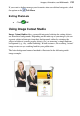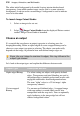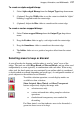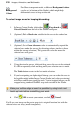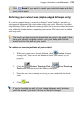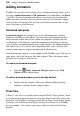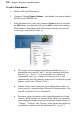Datasheet
Images, Animation, and Multimedia 219
Click Reset if you want to revert your selected areas and start
your cutout again.
Refining your cutout area (alpha-edged bitmaps only)
If a vector-cropped image is created via Image Cutout Studio it's possible to
subsequently manipulate the crop outline using crop tools. However, for alpha-
edged bitmaps, Erase and Restore touch-up tools can be used to refine the cutout
area within the Studio before completing your cutout. The latter can't be edited
with crop tools.
The touch-up tools are brush based and are only to be used to fine-
tune your almost complete cutout—use your Keep and Discard
brush tools for the bulk of your work!
To restore or remove portions of your cutout:
1. With your cutout areas already defined, click
Preview (Output
settings tab). You can use the button to check your cutout as you
progress.
2. Click the Restore Touch-up Tool or Erase Touch-up
Tool button from the left of the Studio workspace.
3. Paint the areas for restoring or erasing as you would with the brush
tools.
4. Click
OK.
If you've touched up part of your image between each preview,
you'll be asked if you want to save or discard changes.