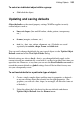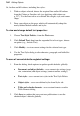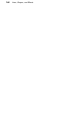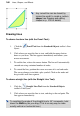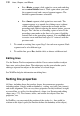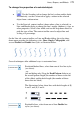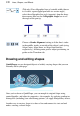Datasheet
Lines, Shapes, and Effects 169
3. To extend the line, position the cursor over one of its red end nodes.
The cursor changes to include a plus symbol. Click on the node and
drag to add a new line segment.
To draw one or more line segments (with the Pen Tool):
1. Click the
Pen Tool from the Standard Objects toolbar's Line
flyout. On the Curve context toolbar, three buttons let you select
which kind of segment to draw:
A Straight segment is simply a straight line
connecting two nodes.
(Shortcut: Press 1)
A Bézier
segment is curved, displaying control
handles for precise adjustment.
(Shortcut: Press 2)
Smart
segments appear without visible control
handles, using automatic curve-fitting to connect
each node. They are especially useful when tracing
around curved objects and pictures.
(Shortcut: Press 3)
2. Select a segment type, then click where you want the line to start.
• For a Straight segment, click again (or drag) for a new node
where you want the segment to end. Shift-click to align the
segment at 15° intervals (useful for quick right-angle
junctions).