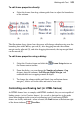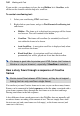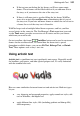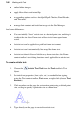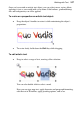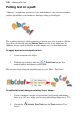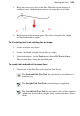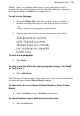Datasheet
Working with Text 109
3. Bring the cursor very close to the line. When the cursor changes to
include a curve, click the mouse where you want the text to begin.
4. Begin typing at the insertion point. Text flows along the line, which
has been converted to a path.
To fit existing text to an existing line or shape:
1. Create an artistic text object.
2. Create a freehand, straight, curved line or a shape.
3. Select both objects. On the Tools menu, choose Fit Text to Curve.
The text now flows along the specified path.
To create text and path at the same time:
1. Choose one of the Path Text tools from the Text flyout:
The Freehand Path Text Tool lets you sketch a curved line in a
freeform way.
The Straight Path Text Tool is for drawing a straight line.
The Curved Path Text Tool
lets you join a series of line segments
(which may be curved or straight) using "connect the dots" mouse
clicks.