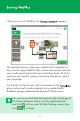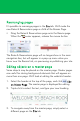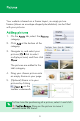Quick Start Guide
5
It's really easy to add, delete, rename and rearrange pages to
customize your website's structure.
1. To the right of the workspace,
click the tab.
2. Double-click a page's name
(e.g., About Us) to display it in
the workspace.
1. On the tab, click the arrow next to , and select
.
2. In the section of the dialog, give
your new page a name (e.g., Rates & Reservations).
3. Click .
Ÿ Double-click a page (e.g., Gallery) in the tab to select it,
and then click . In the dialog, click .
1. Right-click a page (e.g., About Us) and click
.
2. In the section, type the new name of your page
(e.g., Rooms) and click .
Use these steps to change the name of the Products page
to Restaurant.