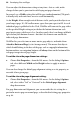Operation Manual
64 Developing Sites and Pages
To set an absolute URL:
1. Choose Site Properties... from the File menu.
2. From the Site Base URL tab, enter the base URL that users would expect
to navigate to, e.g. www.sailaway.com, www.discount.co.uk, etc.
3. (Optional) Check Turn all local URLs into absolute URLs to use absolute
URLs instead of relative URLs.
Hyperlinks can be made absolute hyperlinks by checking the
Absolute URL option for a Site page, file, anchor, or navigation
element. If the Site Base URL is not already set, you'll be prompted
to declare the URL when publishing.
Don't enter a URL with a subfolder or page name appended to the
base Web address.
Setting page properties
Your WebPlus site has its own general framework, consisting of the site itself;
one or more master pages; and a number of individual pages. Each aspect of
the framework has various property settings that contribute to the look and
behaviour or your site when it's published. Whether you start with a WebPlus
template or from scratch, you can choose whether to stick with the default
property settings or alter them to suit your needs.
Page properties of individual pages can be viewed either via the Site tab, by
right-clicking on the active page in your workspace, or via the
Site Manager.
The Site Manager offers a more powerful method of not just viewing but
modifying the properties of multiple pages at the same time—simply check
you chosen pages and alter one or more page properties. All checked pages
will adopt the new settings.
To view master page property settings:
• Click the Master Page Manager button above the Master Pages
window on the Site tab. The Master Page Manager appears.