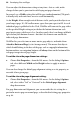Operation Manual
Developing Sites and Pages 63
To enable Web page statistics:
1. Choose Site Properties... from the File menu.
2. From the Site Analytics tab, check Enable web analytics.
3. Click the Set Analytics Profile button, then select either:
• A new profile: enter a profile name in the Create New Profile input
box, click the Add New Profile button, then select from the list.
OR
• An existing profile: Pick directly from the profile list.
4. Click OK, then OK again.
To view Web statistics:
1. Click the
Smart Object Tool button on the Web Objects toolbar and
login.
2. Select the object from the My Smart objects Library pane.
3. In the adjacent window, select the
button under the
object preview.
4. Select a statistics category from the drop-down menu, then a time period
over which the statistics have been collected.
Defining an absolute URL
Normally, there's no real need to declare your Web site's root URL from
within WebPlus. However, some exceptions include:
• If your ISP hosts Web sites inside an iFrame, you can set absolute URLs
in your hyperlinks to site pages, files, anchor, and navigation elements.
• When using search engine sitemaps the root URL is specified (and then
indexed) to allow search engine users to navigate to your Web site from
their search results.
• Similarly, if an RSS feed/podcast you manage is being referenced from a
third-party Web site or Internet browser, the Absolute URL will allow
contact to be made with your feed. (See RSS feeds and podcasts on
p.
270).