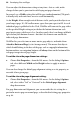Operation Manual
58 Developing Sites and Pages
You can adjust the dimension settings at any time—but as a rule, make
changes before you've gone too far with laying out page elements!
In general, use a Width setting that will fit on a standard monitor (750 pixels
is usually safe) and won't force users to scroll horizontally.
As for Height, allow enough vertical distance to let you lay out the objects on
your longest page. It's OK to allow more space than you expect to fill. As each
individual page is published to the Web, WebPlus will truncate the page either
at the specified Height setting or just below the bottom element on each
page/master page, whichever is less. In other words, there's no danger of blank
space below your bottom element—but don't let elements run outside the
indicated page dimensions.
WebPlus lets you select one or more master page objects, and make them
Attach to Bottom of Page (set in Arrange menu). This means that objects
which should belong to the base of the page such as copyright information,
bottom navbars, or navigation buttons will always show on the bottom of the
web page irrespective of page height.
To set the site-wide page dimension settings:
• Choose Site Properties... from the File menu. On the dialog's Options
tab, select different Width and/or Height values to apply to master
pages.
You can also change the default page alignment setting as a site property, or
override it for a given page.
To set the site-wide page alignment setting:
• Choose Site Properties... from the File menu. On the dialog's Options
tab, select either "Left" or "Centered" in the Default page alignment
drop-down menu.
For page dimension and alignment, you can override the site setting for a
particular master page or normal page, as described in
Setting page properties
on p.
64.