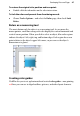Operation Manual
Developing Sites and Pages 55
All designs in a deleted category will also be lost.
To move or copy an object into the Gallery:
1. Select My Designs or a gallery category into which you want to add the
object. Use the Categories drop-down menu for this.
2. To move, drag the object from the page and drop it in the window. To
copy, press the Ctrl key before starting to drag.
3. If Prompt to Rename is enabled (click the
Tab Menu button and check
the option), you'll be prompted to type a name for the design. (You can
name or rename the design later, if you wish.) By default, unnamed
designs are labelled as "Unnamed."
4. A thumbnail of the design appears in the Designs group, and its name or
label appears below the design.
To delete a design from the Gallery:
• Click on the drop-down button in the bottom-right corner of a
thumbnail (shown by hover over) and choose Delete Design... from the
menu.
Setting site properties
Site properties allow settings to be made which will be applied across the
entire Web site. Page settings, HTML output control, search engine
optimization, author/copyright , and Web usage statistical information can all
be set via the multi-tab Site Properties dialog. Generally speaking, decide on
your Site property settings when you are planning your Web site—once set,
the settings do not normally need to be modified (although you can at any
time).
Some site properties such as page and search-engine optimization settings are
also mirrored on individual pages (via
Page Properties; see p. 64). This lets
you override or complement the "global" Site Properties, respectively, and
apply "local" settings to specific pages.
To view or change site property settings:
• Choose Site Properties... from the File menu. The Site Properties dialog
appears.