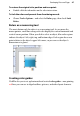Operation Manual
Developing Sites and Pages 53
2. Use the dialog to change theme graphic settings for both normal and
hover over states. The actual properties you can edit depend on the type
of theme graphic, but may include text, subtext, text fill colour(s), and
font. Most tabs (other than for Text) let you specify separate settings for
the selected theme graphic, theme graphics of this type, and/or in this set.
The updated settings will apply only to theme graphics in the current
site.
3. Click OK to apply changes.
Using the Gallery
The Gallery tab serves as a container for storing your own design objects
(such as Flash banners, text blocks, tables, unlinked text frames or HTML
fragments) you'd like to reuse in the same or different Web sites. Once you've
copied a design to the Gallery, it becomes available to any Web site—simply
open the Gallery!
Additionally, the tab includes categorized pre-designed elements that you can
customize and use as a starting point for your own designs (you'll get even
more design categories and elements if you purchase and install the WebPlus
X2 Resource CD).
To view the Gallery tab:
• The Gallery tab is by default docked with other tabs. If not displayed, go
to View>Studio Tabs and select the Gallery tab.
The Gallery has two parts: (1) an upper Categories drop-down menu and (2)
a lower Designs window showing a list of thumbnails representing the designs
in the selected category. You can adopt a design by dragging the thumbnail
onto the page.