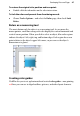Operation Manual
52 Developing Sites and Pages
To update theme graphics to use a different theme:
1. Display the Studio's Theme Graphics tab.
2. Expand the Sets list in the Categories tree, then select the theme you want
to apply.
OR
With "Theme Graphics" selected as a category, click the View Sets
thumbnail in the lower Theme Graphics section. Then click the
thumbnail for the theme you want to apply.
3. You can perform several functions:
• To update a specific theme graphic: Select it and note its type on
the Hintline, then right-click the thumbnail of the same element type
in the gallery. Choose Replace in Selection from the popup menu.
• To update all elements of a particular type: Select a representative
theme graphic of that type, then right-click the thumbnail of the
same element type in the gallery. Choose Replace in Site from the
popup menu.
• To update all theme graphics in your site: Click the Apply
<Theme> thumbnail in the lower Theme Graphics section (see note
below). This action updates all theme graphics, regardless of type.
Each chosen theme will adopt the currently set colour scheme for
your WebPlus project. You can change your colour scheme at any
time, which will alter the appearance of your themed graphics.
To move or resize a theme graphic:
• Drag the object to move it, or drag by its edge or corner handles to resize.
You can edit the text of individual theme graphics, and set various properties
for a single theme graphic, or for all theme graphics of a particular type or set.
To edit one or more theme graphics:
1. Double-click the object. (If you're updating a type or set, choose a
representative object.)
OR
Select the object and click its
Edit button.