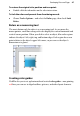Operation Manual
Developing Sites and Pages 51
simply click a different set on the Theme Graphics tab to instantly update all
your theme graphics.
To add a theme graphic to a page:
1. Display the Studio's Theme Graphics tab.
2. In the Categories tree, select a category to browse.
Click Current Site to view theme graphics already in use, for example if
you want to add an element again.
OR
Expand the Sets or Types list, and then select a category to view its
gallery.
OR
With "Theme Graphics" selected as a category, click the Current Site,
View Sets, or View Types thumbnail in the lower Theme Graphics
section. Then click the thumbnail for the type or set you want to browse.
3. Browse the gallery of available elements and click a particular theme
graphic to add it at the centre of your page. You can also drag from the
gallery thumbnail and drop an element at a specific location.
OR
1. Click the
Insert Theme Graphic button on the Tools toolbar's
Navigation flyout.
2. Select a theme type from the drop-down list at the top of the dialog, and
choose a theme set by clicking a thumbnail in the lower gallery.
3. Click OK.
In the Theme Graphics gallery, clicking a thumbnail triggers the
default action. You can right-click the thumbnail or click its down
arrow to view a popup menu with other actions Insert, Replace in
Selection, or Replace in Site.
Once you've added theme graphics to your site, you can update any or all of
them to use a different theme.