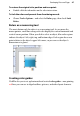Operation Manual
50 Developing Sites and Pages
To turn the dot grid on and off:
• Enable (or disable) the Dot Grid button on the View menu.
OR
Choose Options... from the Tools menu and select Snapping. Check or
uncheck Dot Grid.
You can also set the grid spacing, style, and colour via the Options dialog.
Incorporating theme graphics
The Studio's Theme Graphics tab provides a wide selection of ready-made
themed objects, which you can add to your pages with a single click. (Or you
can use a dialog if you prefer.) Theme graphics range from static "design
elements" like bullets to hyperlinked
"navigation elements" like Previous/Next
buttons and navigation bars pre-programmed to adapt to the
site structure
you've defined. Theme graphics behave as single objects, with built-in
responses to being resized, rolled over with the mouse on a Web page, and so
on. Where applicable, you can edit the text or other properties of a theme
graphic once it's been added to a page. Once you've added theme graphics to
your site, you can instantly update any or all of them to use a different theme.
Using the Theme Graphics tab, you can view and select theme graphics in two
ways: by type or by set. A "type" is a particular category of design element—
for example, bullets and buttons are two different types. A "set" is a collection
of elements using the same visual theme, with one element of each type and a
descriptive name for the visual theme—such as Bright, Candy, Clean, etc. For
example:
For a consistent appearance throughout your site, choose theme graphics
from a single set. Then if you decide to go for a different "look" later on,