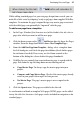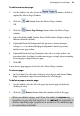Operation Manual
46 Developing Sites and Pages
Adjusting rulers
By default, the horizontal ruler lies along the top of the WebPlus window and
the vertical ruler along the left edge. The default ruler intersection is the top-
left corner of the pasteboard area. The default zero point is the top-left corner
of the page area, but this can be changed.
To define a new zero point:
• Drag the tab marker on the ruler intersection to the new zero point on
the page or pasteboard. (Be sure to drag only the triangular marker!)
OR
1. Choose Options... from the Tools menu and select Rulers.
2. Enter a new origin value (expressed in pixels) for your horizontal ruler,
vertical ruler or both.
To move the rulers:
• With the Shift key down, drag the tab marker on the ruler intersection.
Both horizontal and vertical rulers become free-floating and can then be
positioned at an area on the page. The zero point remains unchanged.
OR
Double-click on the ruler intersection to make the rulers and zero point
jump to the top left-hand corner of the page or, if selected, an object.
This comes in handy for measuring objects on the page.