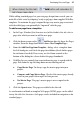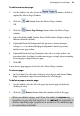Operation Manual
Developing Sites and Pages 45
To define layout guides:
• Click the button on the Page context toolbar.
The Margins tab lets you set guide lines for page margins, rows, and columns.
You can set the left, right, top, and bottom margins individually. The dialog
also provides options for balanced margins (left matching right, top
matching bottom).
Use the Row and Column Guides section to define guides for rows and
columns with an optional in-between gutter (gap). If you want rows or
columns of uneven width, first place them at fixed intervals, then later drag on
the guides to reposition them as required.
The Guides tab lets you fine-position ruler guides by specifying absolute pixel
positioning (guides can also be dragged onto the page from WebPlus rulers;
see
Creating ruler guides on p. 47).
To show or hide layout guides you've defined:
• Click or unclick Guide Lines on the View menu.
This setting also affects any ruler guides you've placed on the page area.
Rulers
The WebPlus rulers mimic the paste-up artist's T-square, and serve several
purposes:
• To act as a measuring tool.
• To create ruler guides for aligning and snapping.
• To define the dot grid, and (indirectly) the snapping grid.
The actual interval size of the ruler marks depends on the current zoom
percentage. In zoomed-out view, for example at 50%, there's less distance
between ruler marks than when zoomed-in to 150%. To handle work where
you want finer control or smaller snapping increments, click a zoom button to
magnify the page.