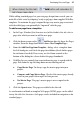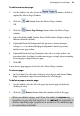Operation Manual
Developing Sites and Pages 43
To create a framed document:
1. Select the page on which you would like to add a frame.
2. From the Web Objects toolbar, select the
Framed Document Tool.
You'll see the mouse pointer change to a cursor. What you do next
determines the initial size and placement of the frame.
3. To insert the frame at a default size, simply click the mouse.
OR
To set the size of the inserted frame, drag out a region and release the
mouse button.
4. A dialog is displayed immediately into which you can specify a link
destination. Choose an icon representing a page in your site, an Internet
page, Smart object, a file on your hard disk, an anchor, or User Data.
5. Set the Frame Contents Information (the page name, internet page, etc.)
which will differ depending on the link destination.
6. For any framed document you can apply various frame content settings.
Choose from:
• Active Document Frame: check to allow hyperlinks to open a page
in a frame on another page.
• Show Border: displays a thin border around the frame to indicate
its position.
• Transparent Background: if the page that appears within the frame
has a transparent background, checking this option allows it to pick
up the background of the site. If unchecked, a transparent page
background will default to white when it appears within the frame.
• Scroll Bars: Choose to automatically use scroll bars when needed
(Auto), or force them on (Yes) or off (No) always.
7. Click OK.