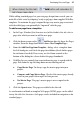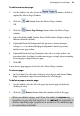Operation Manual
Developing Sites and Pages 41
Assigning master pages
If you've defined more than one master page for your site, you can use a
variety of methods to reassign a specific master page to individual pages, one
page at a time. You can also set a page to use no master page—for example, if
you import an HTML page you may want to see only its original design
elements without adding others from a master page. The key thing to
remember is that each page can use only one master page. (For an overview,
see
Understanding pages and master pages on p. 30.)
To assign a master page to a page:
• On the Studio's Site tab, click on the master page thumbnail (in the
Master Pages section) and drag onto the page entry (in the Site Structure
section).
Working in frames
WebPlus allows one or more frames, also known as Iframes, to be placed on a
single page, each accessing another page within your Web site. Just like an
image, a frame can be placed anywhere on the page and can be drawn to any
size. While it's typical to link to a page, you can also link to a range of other
link destinations (an Internet page, local file, Smart object, or stored user
data) as well.
A great way of always showing the same page (e.g., showing a product list)
within every page in your site is to apply a frame to the site's master page.
Taking the idea further, you can add selection buttons (or menu options) to
change what the frame displays. In more detail, if each button links to a
different page (but always to the same frame) the framed document's contents
change when clicking different buttons—this takes advantage of the
automatically generated
HTML ID (see p. 254) which should be referenced as
the Target Frame name (type Document Frame) in each button's hyperlink.