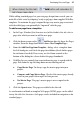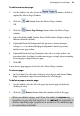Operation Manual
40 Developing Sites and Pages
Rearranging pages
Besides using the Site Structure tree to add or delete pages, you can use it to
rearrange pages as needed. As explained in
Understanding site structure and
navigation on p.
27, the tree provides a visual aid that lets you organize the
content on your site into "sections" and "levels"—that is, as a hierarchy of
parent pages branching to child pages. Not only does the tree help you keep
track of your content, but WebPlus translates your logical page arrangement
into a site that's easy to navigate. Special theme graphics called navigation
elements like Previous/Next buttons and navigation bars (navbars) are pre-
programmed to understand your site structure and will update dynamically if
you rearrange pages!
Using the parent/child structure, rearranging pages is an intuitive process
whether you use drag-and-drop or convenient buttons. You can move a page:
• To a different sequential position (up or down) at the same level of the
structure
• To a higher (parent) level
• To a lower (child) level
To move a page:
1. Display the Studio's Site tab.
2. Single-click to select the page in the Site Structure tree.
3. (Using drag-and-drop) Drag the page entry up or down and drop it at a
new position in the tree. Watch the cursor for feedback on the new
position relative to that of the page just below the cursor:
moves the page to the same level as, and following, the page below
the cursor;
makes the page a child of the page below the cursor.