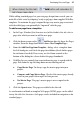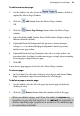Operation Manual
Developing Sites and Pages 39
To add a new master page:
1. On the Studio's Site tab, ensure the button is clicked to
expand the Master Page Window.
2. Click the
Add button above the Master Pages window.
OR
3. Click the
Master Page Manager button above the Master Pages
window.
4. Select the dialog's Add... button. Enter Width and/or Height settings if
different from the defaults.
5. (Optional) From the Background tab, opt to use scheme manager
settings, i.e. set a schemed off-page background colour (or picture)
and/or an on-page colour.
6. (Optional) From the Page Transitions tab, select an entry and/or exit
transition (after checking Override master page setting) when navigating
between pages using the master page.
7. Click OK.
A new master page appears in the Site tab's Master Pages window.
To clone a page:
• In the Studio's Site tab, right-click on a selected page and choose Clone
Page. An identical copy is inserted below the selected page.
To delete a page or master page:
1. On the Studio's Site tab, select the page (or master page) to delete by
clicking its entry.
2. Click the
Remove button above the window to delete the page.
When you delete a page, you'll have the option to remove any
hyperlinks in your site that point to it, or redirect the hyperlinks to
another specified page (hyperlinks to anchors on the deleted page
can optionally be deleted).