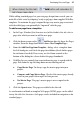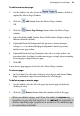Operation Manual
38 Developing Sites and Pages
To add an HTML page:
1. In the Pages Window (Site Structure tree) of the Studio's Site tab, select a
page after which you want to add the new page.
2. Click the down arrow on the
Add button directly above the Pages
window. From the drop-down menu choose New HTML Page.
A new HTML page is added to the Site tab. See
Creating HTML pages (p. 247)
for more information.
You can also add an offsite link to your site structure. Typically, this would be
a page or resource separate from your site that you wanted to include in your
site's navigation structure (for example, a
forum or blog that you manage via
Serif Web Resources). The offsite link appears in the Site Structure tree and in
navigation elements, so you can manipulate it just as if it were a page in your
site.
To add an offsite link:
1. In the Pages Window (Site Structure tree) of the Studio's Site tab, select a
page after which you want to add the new page.
2. Click the down arrow on the Add button directly above the Pages
window. From the drop-down menu, choose New Offsite Link....
3. In the dialog, click to select the link destination type, and enter the
specific offsite hyperlink target, and the window in which you want the
target to appear (the Default option will adopt a Navigation bar's target
frame setting, other settings will override it).
4. Type a Menu name to identify the offsite link in the Site Structure tree
(the equivalent of its page name).
5. Click OK.