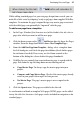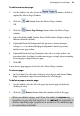Operation Manual
Developing Sites and Pages 37
When clicked, the Site tab's Add button will remember its
last chosen menu item.
While adding standard pages lets you start page design from scratch, you can
make life a little easier by adopting "ready to go"pages from supplied WebPlus
templates. To maintain the page's original design, any master page associated
with the added page can optionally be "imported" with the page.
To add a new page from a template:
1. In the Pages Window (Site Structure tree) of the Studio's Site tab, select a
page after which you want to add the new page.
2. Click the down arrow on the Add button directly above the Pages
window. From the drop-down menu choose New Template Page....
3. From the Add New Page from Template... dialog, select a template from
the left-hand pane, and check the page for addition (check further pages
for inclusion if needed). If necessary, use the Zoom controls at the
bottom of the dialog for a closer look at the page thumbnails.
4. WebPlus lets you control if an associated master page is copied with the
page. Pick from the top-left drop-down menu choosing one of:
• Copy Master Page. To always copy the master page into your
project.
• Compare and Copy Master Page. Checks if the master page already
exists in your project then copies it if not present.
• No Master Page. The page's master page is never copied to the
project.
5. Click the Open button. The pages are added to the Site tab.
As an alternative to blank or template Web pages, HTML pages can be added
to any Site tab's Site Structure. Such pages can be included in navigation as for
standard pages.