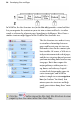Operation Manual
36 Developing Sites and Pages
As a shortcut to view the site's Home page:
• Click the Home Page button on the Hintline.
Adding, removing, and rearranging pages
Using the Studio's Site tab, you can quickly add or delete standard or HTML
pages at any level of your site structure, and use drag-and-drop to rearrange
pages within the structure as needed, add new master pages, reassign pages to
particular master pages, and add offsite links. Use the upper Master Pages
window of the Site tab to access master pages, and the Pages window (tab's
central Site Structure tree) to access pages. Pages (with page content or blank)
can also be added from multi-page
templates (see p. 21).
Besides the Site tab, WebPlus offers a variety of other ways to manipulate
pages: the Site Structure dialog, the Master Page Manager, and both
standard and right-click (context) menus.
To add a new blank page:
1. Click the down arrow on the Add button directly above the Site
tab's Pages window. From the drop-down menu, choose New Blank Page.
2. In the dialog, specify options for the new page:
• Type an optional Page name. (If you don't type a name, WebPlus will
apply a default name.)
• Specify which Master page the new page should use, i.e. your project's
master page (e.g., Master A) or if using templates, the blank page's
master page (i.e., Template Default).
• To duplicate the design elements from a particular page, check Copy
objects from page and select the source page in the activated list.
• In the Placement section, specify the page in the site structure from
which you can insert a page Before, After, or make it a Child of the
named page.
3. Click OK.
A new page appears at the specified location in the site structure.