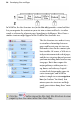Operation Manual
34 Developing Sites and Pages
Selecting vs. viewing a page: Single-clicking
a page/master page entry merely
selects the page, which you might do for example if you were about to delete it
from the right-click menu. To actually view the associated page/master page
you need to double-click an entry or use one of the methods noted below.
Feedback from the entry tells you whether it's currently viewed and/or
selected, i.e.
An orange entry (with bolded
page name) denotes the selected
page.
The eye icon denotes the
currently viewed page—which
you're able to edit in the
workspace. This example shows
a viewed (but unselected) page.
A highlighted master page icon
in the Site tab's upper window
denotes the selected master
page.
An eye icon in the master page
icon (Site tab's upper window)
denotes the currently viewed
page—which you're able to edit
in the workspace. This example
shows a viewed (but unselected)
master page.
To view a specific page/master page:
Several methods can be used to view a page:
• On the Hintline, use the Hintline's page navigation buttons.
OR
Click the entry for the page or master page in the Page Locator list.