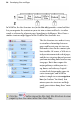Operation Manual
Developing Sites and Pages 33
To move or copy an object between pages via the pasteboard:
1. Drag the object from the source page onto the pasteboard (hold down
the Ctrl key to copy).
2. Display the target page (see Switching between pages on p. 33).
3. Drag (or Ctrl-drag to copy) the object from the pasteboard onto the
target page.
WebPlus makes it easy to see exactly what you're working on—from a wide
view of a whole page to a close up view of a small region. For example, you
can use the scroll bars at the right and bottom of the main window to move
the page and pasteboard with respect to the main window. The view
automatically re-centres itself as you drag objects to the edge of the screen.
The View toolbar at the top of the screen provides the
Pan Tool as an
alternative way of moving around, plus a number of buttons that let you zoom
in and out so you can inspect and/or edit the page at different levels of detail.
If you're using a wheel mouse, spinning the wheel scrolls vertically.
Shift-spin to scroll horizontally and Ctrl-spin to zoom in or out!
Switching between pages
WebPlus provides a variety of ways of getting quickly to the part of your site
you need to work on. The Studio's Site tab provides a central "control panel"
including both the Site Structure tree, which depicts the hierarchy of pages in
your site (see
Understanding site structure and navigation on p. 27), and icons
for each of the site's master pages.
The pages will show either their page titles (by default) or file names
according to the Toggle between Page Title and Filename button setting.
The Site tab lets you switch between pages, and view or set
page properties.
The Site Structure dialog (click the
Site Structure button) affords
similar tree-based functionality showing pages by their titles or file names,
and the Hintline's Page Locator offers yet another convenient method of
jumping to a particular page.