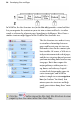Operation Manual
30 Developing Sites and Pages
• You can install navigation elements at any level of your site, and (for
navbars) easily customize which part(s) of the site structure each navbar
should link to—for example, to top-level pages, pages on the same level,
child pages, etc.
• Because navigation elements are theme graphics, you can use the Theme
Graphics tab to select co-ordinated design elements (buttons, etc.) for a
consistent look, and change the overall appearance with a single click.
• By default, all pages in the tree are "included in navigation"—that is, they
can be linked to by navigation elements. You can exclude certain pages
so they'll be ignored by navigation elements. Included pages show a
mark in their page entry, while an excluded page lacks the mark. For
example, suppose you had a section of reference pages that you didn't
want visitors to explore top-down. Excluding the parent page for that
section would remove it from the navbar. Of course, you can still create
hyperlinks to the page—it just won't appear in navigation elements.
• Best of all, a WebPlus navigation element updates dynamically if you
subsequently alter page names or relationships, or cut/paste the navbar
to another page. For example, "Story 1" above is just a placeholder for an
actual title—common practice when designing a site before all the
intended content is in place. Once we have the actual story, suppose we
rename that page to "Smith Appointed to Board of Directors"... the
navbar would instantly reflect the change!
Understanding pages and master pages
Pages are the basic unit of Web design. WebPlus lets you structure your site's
content by arranging pages into a branching "tree," which in turn helps
visitors navigate through the site. Looking at individual pages from a design
standpoint, each WebPlus page has a "foreground" page layer and a
"background" master page layer.